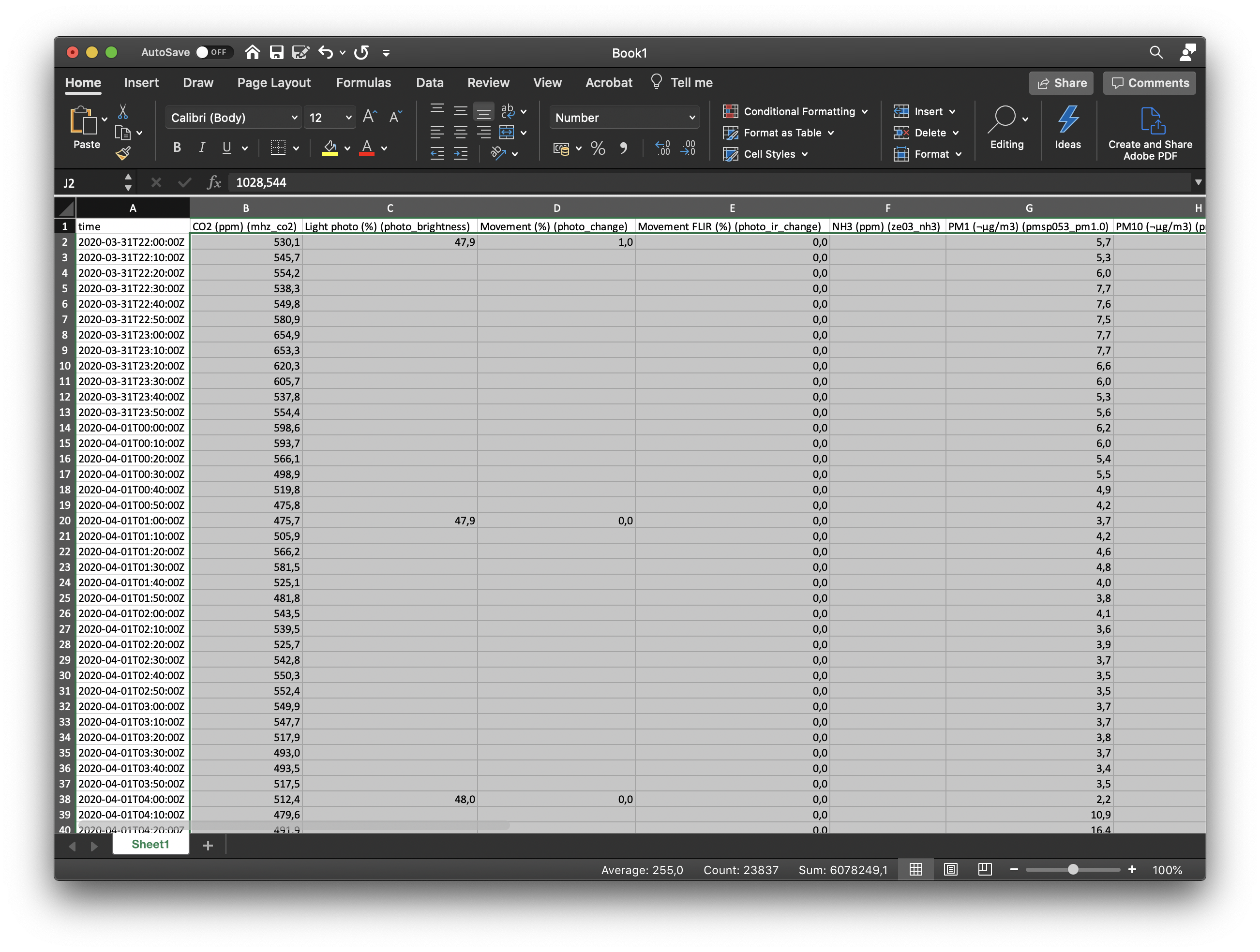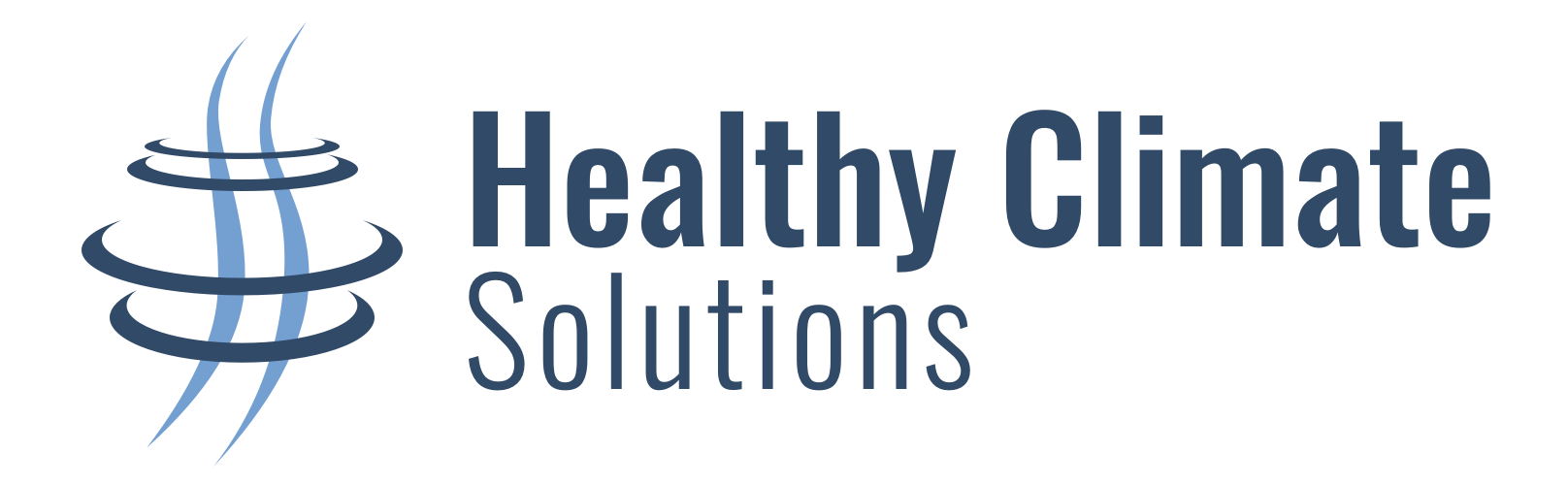Exporting data from the app and importing it into Excel
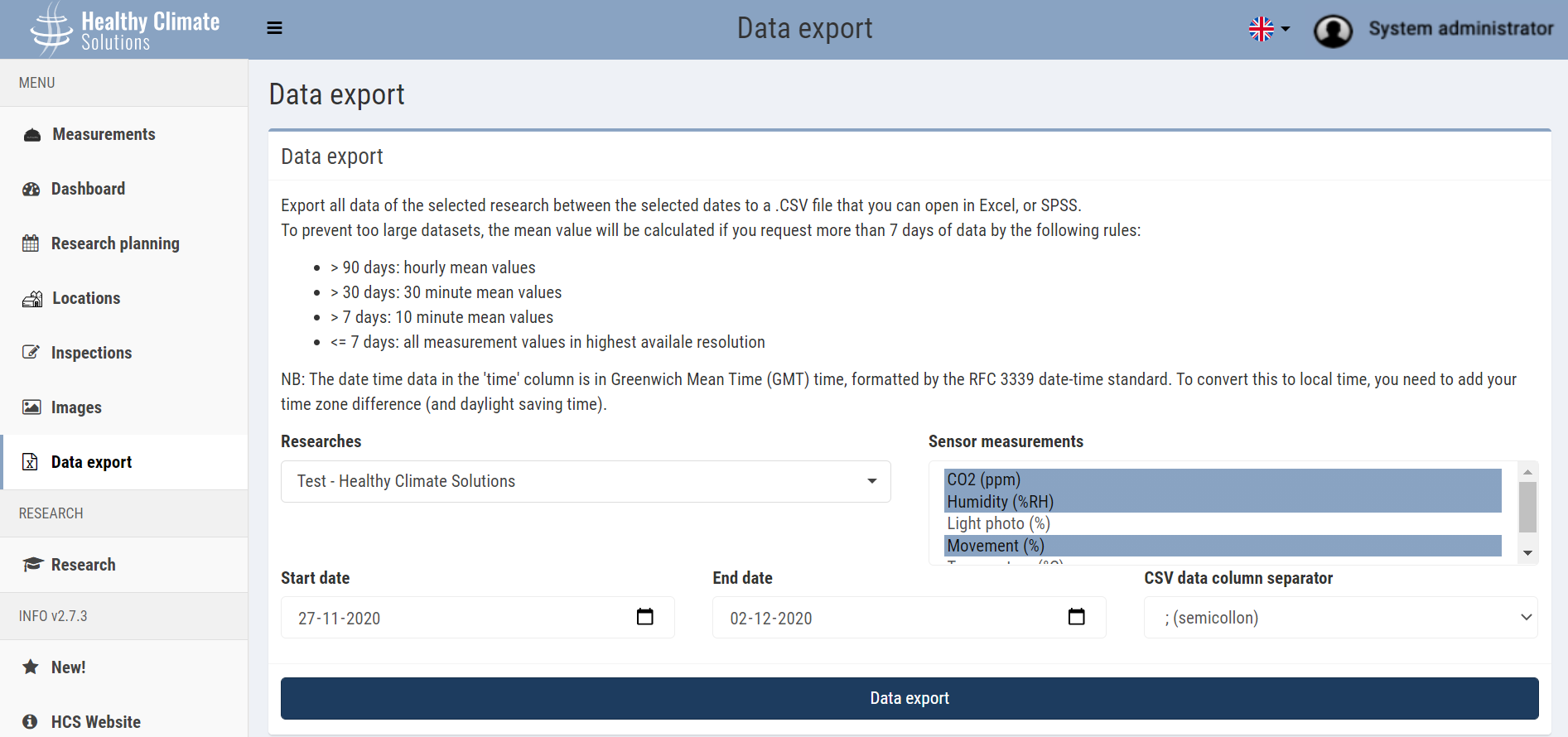
To export measurement data to an Excel file follow these steps:
- Go to Export Data;
- Select the desired study to export data from;
- Customize the start/end date based on what days and dates resolution you want (see explanation at top of screen);
- Select (with the Command key held down) one or more Sensor measurements to export;
- Click on export data.
The data is exported with a dot (.) as decimal separator
If your Excel language is set with comma (,) as the decimal separator, follow the following screens to read the data properly:
EXCEL 2109 - with Power Query editor
- Open an empty Excel document and go to Data -> From Text/CSV. Select the exported .CSV file from the HCM app.
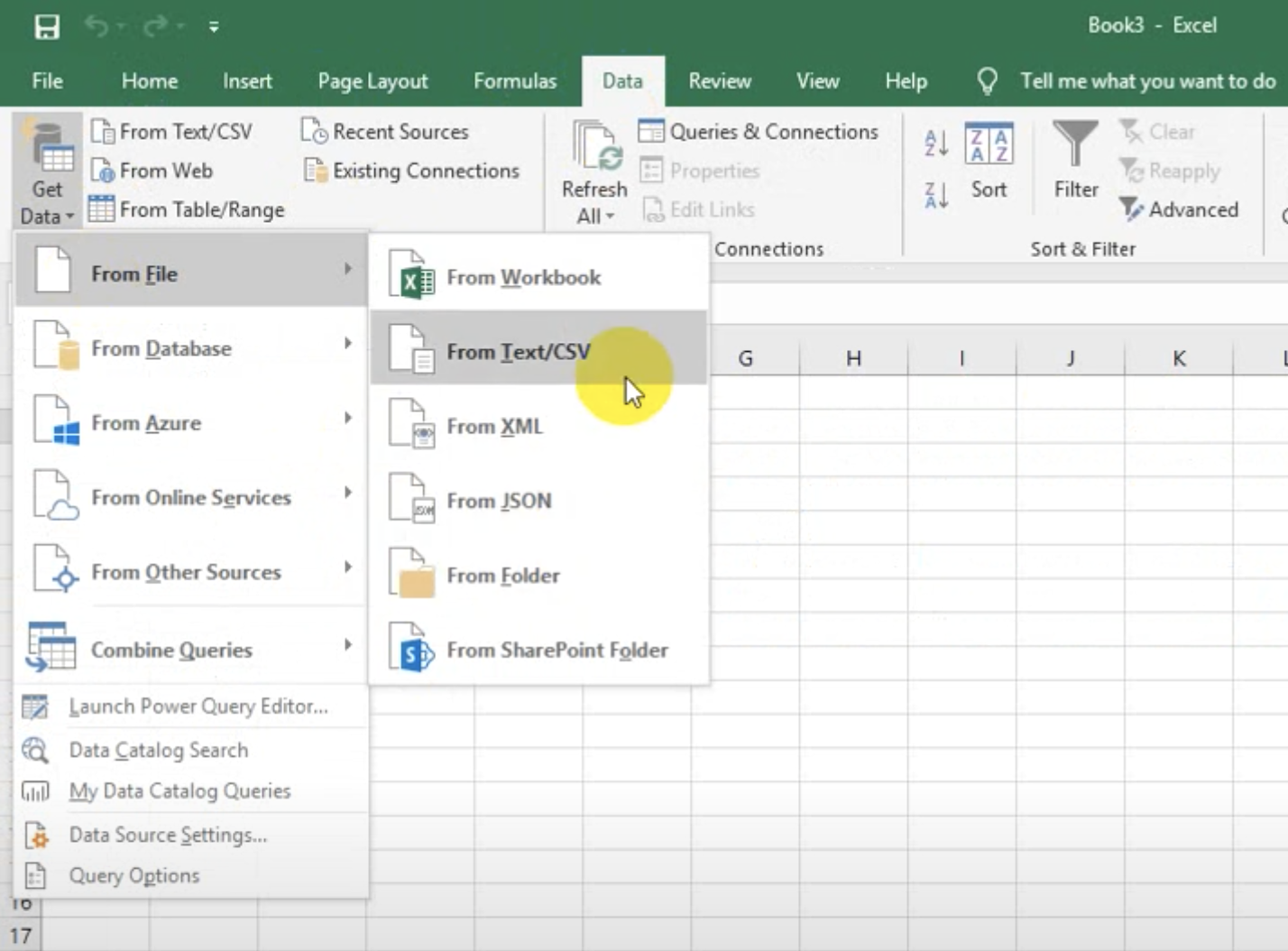
- Select as column separator: 'Semicolon' (depending on the column separator selected in the HCM app) and as Data Type Detection: 'Do not detect data types'. Press 'Import'.
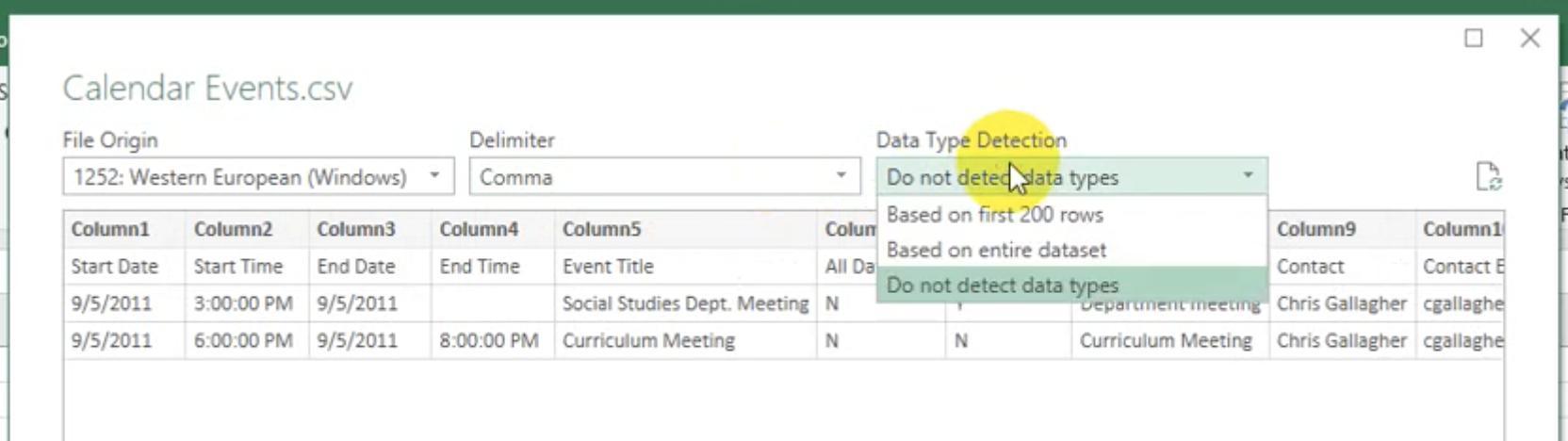
-
Go to the Power Query Editor and select each measurement column. Change the data type to "decimal number" in the transformation menu.
Open the advanced editor and at the very end add: , "en-US" to the function "Table.TransformColumnTypes".
Example: #"Type changed" = Table.TransformColumnTypes(#"Columns deleted",{{"sales.grand_total_month", type number}}, "en-US")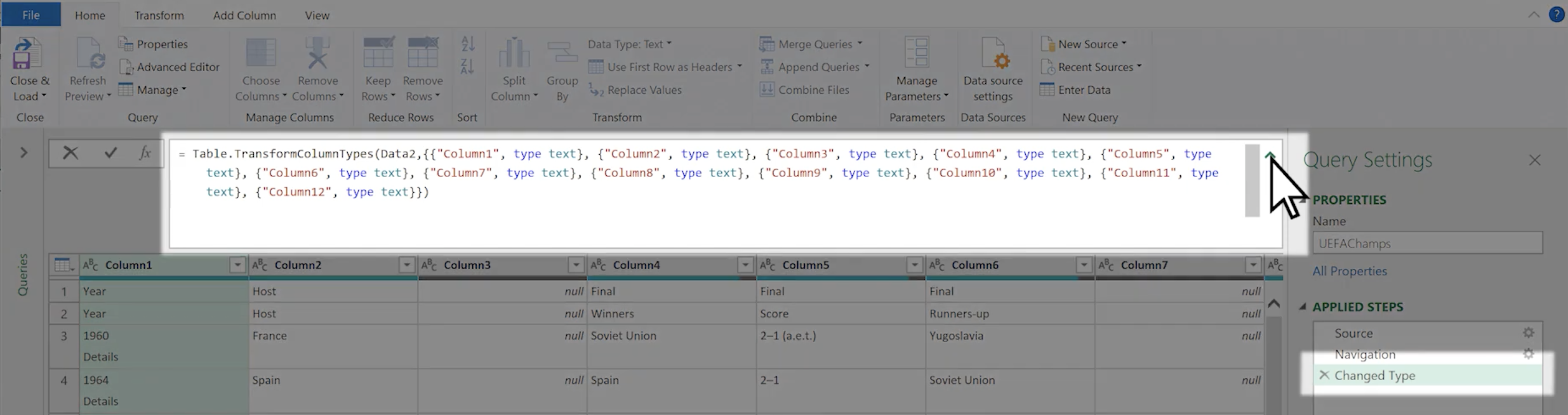
EXCEL without Power Query editor
- Open an empty Excel document and go to Data -> From external source -> From text source
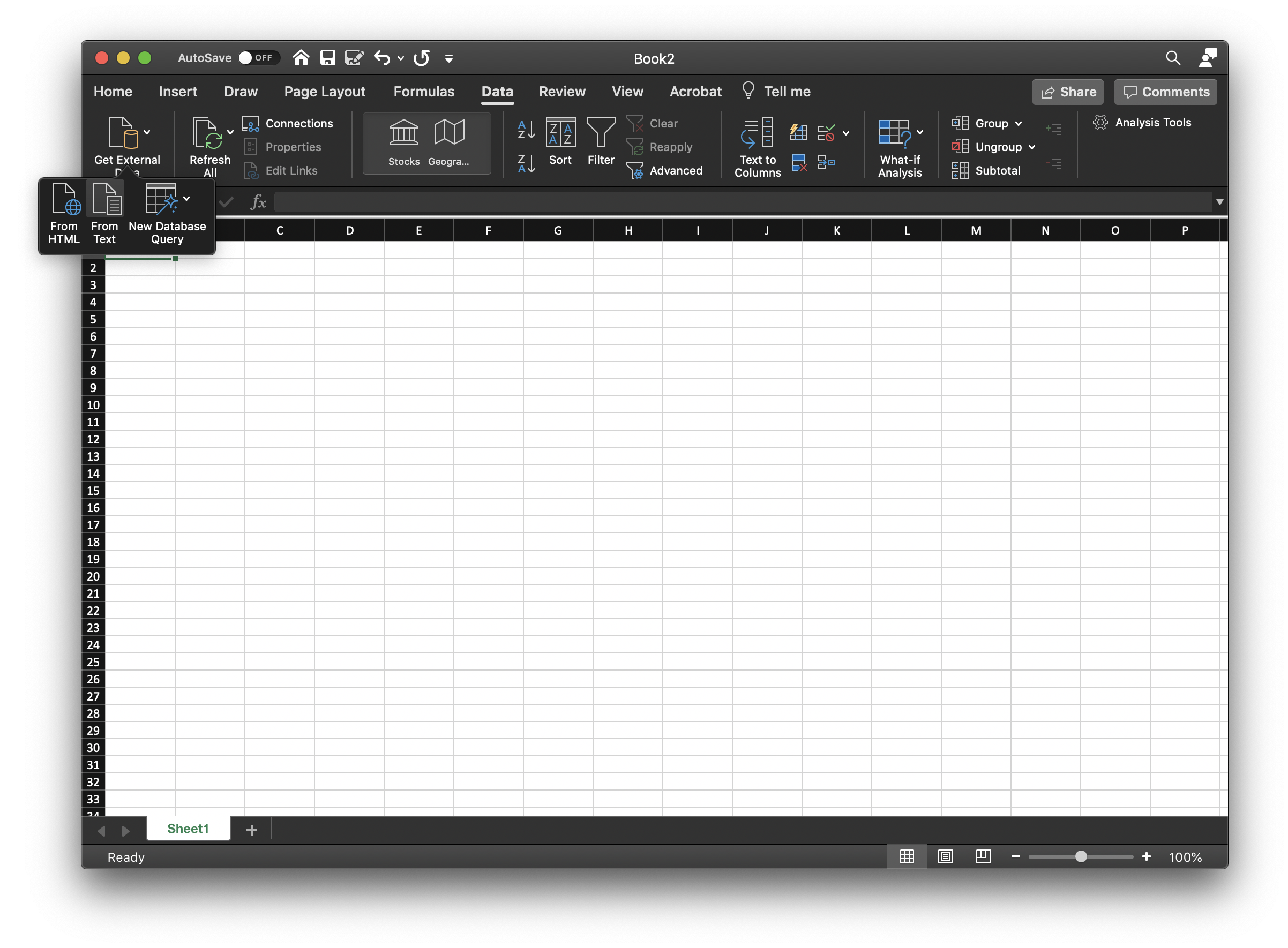
2. Select the file and open it. Specify that it is a character-separated file.
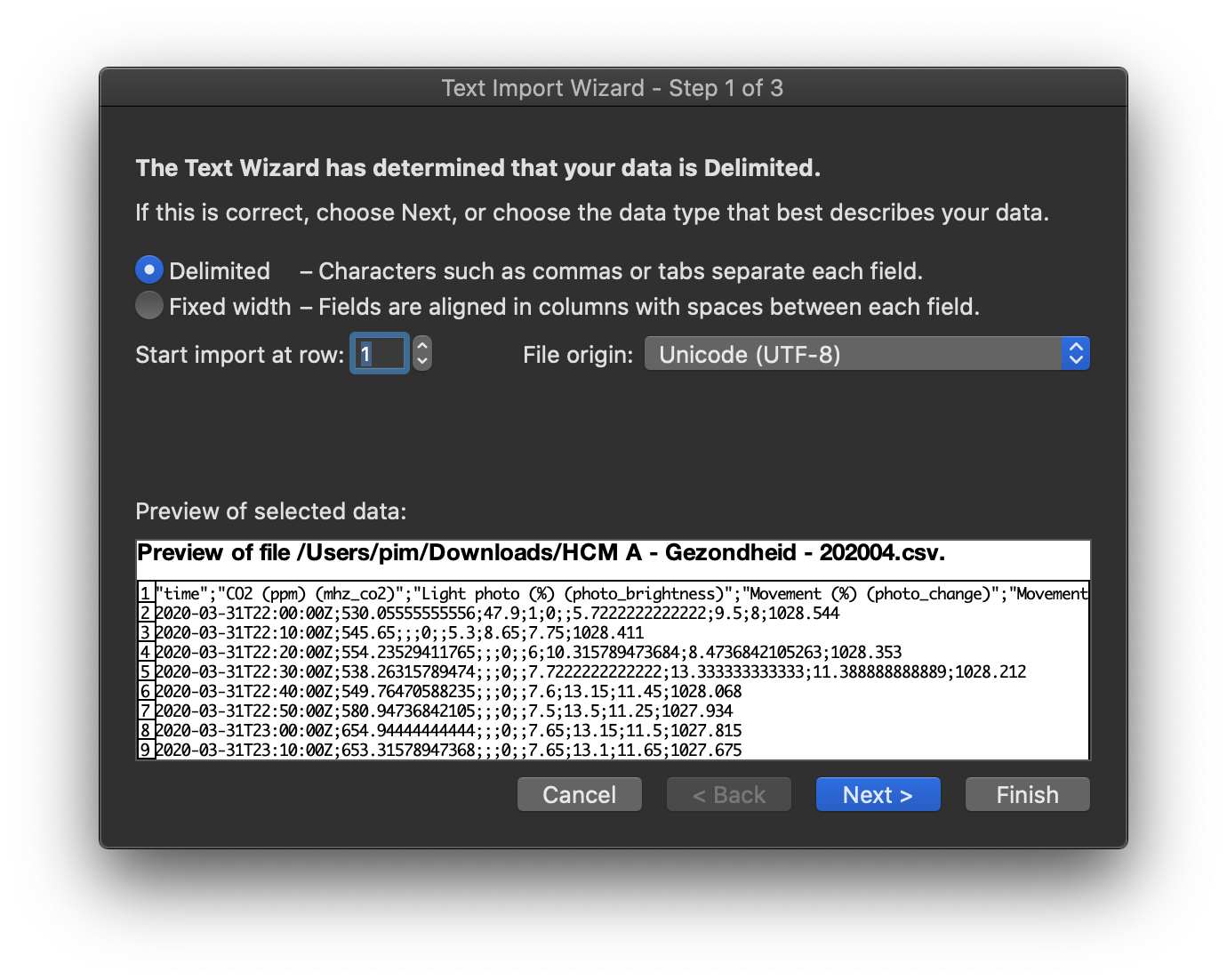
3. Select the column separator used when exporting the data (here semicolon ;) and go to the following screen
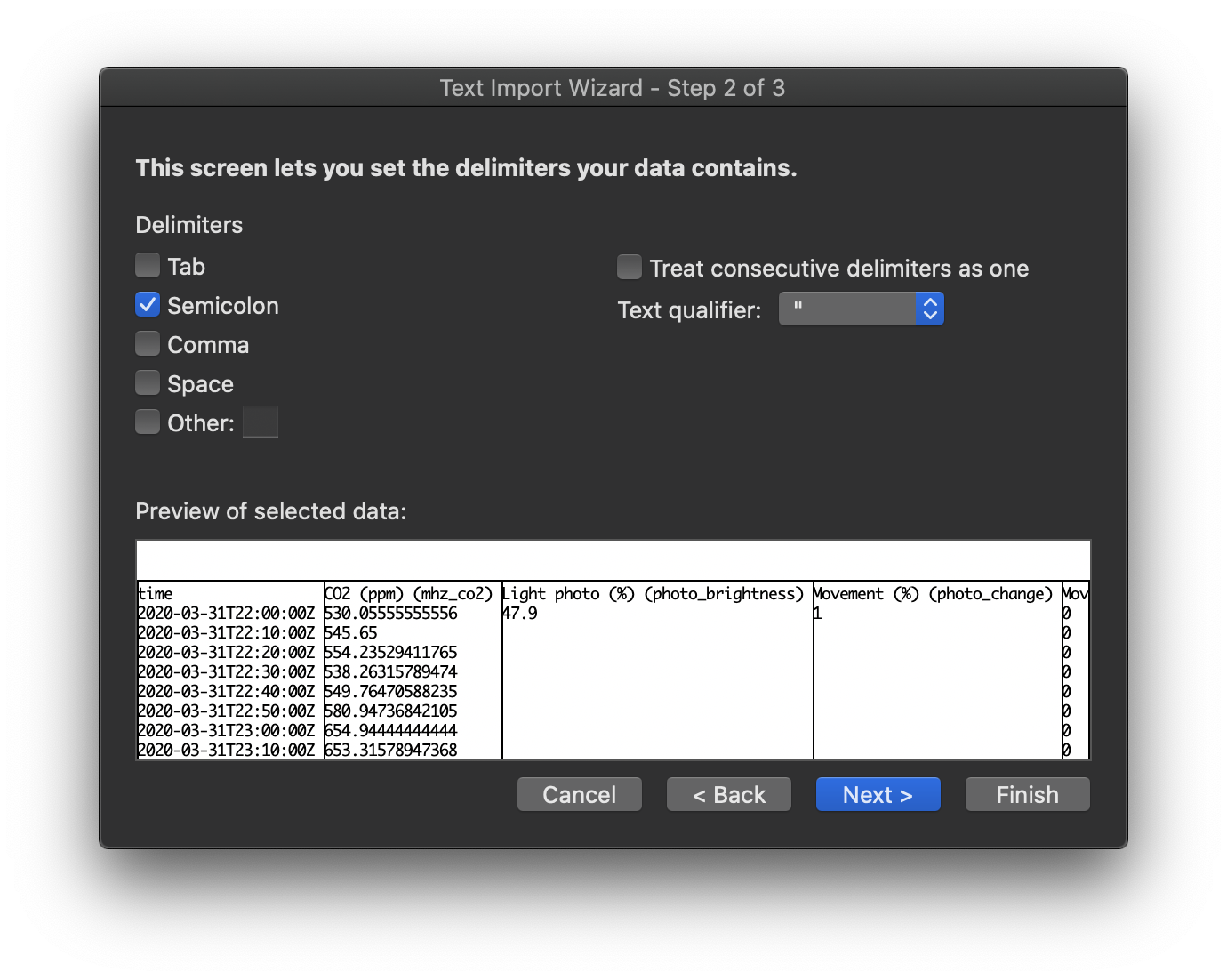
4. In the next screen, you can specify what kind of data is in each column. You only need to do this for the first column by setting it to Date (Y-M-D). Press the Advanced button
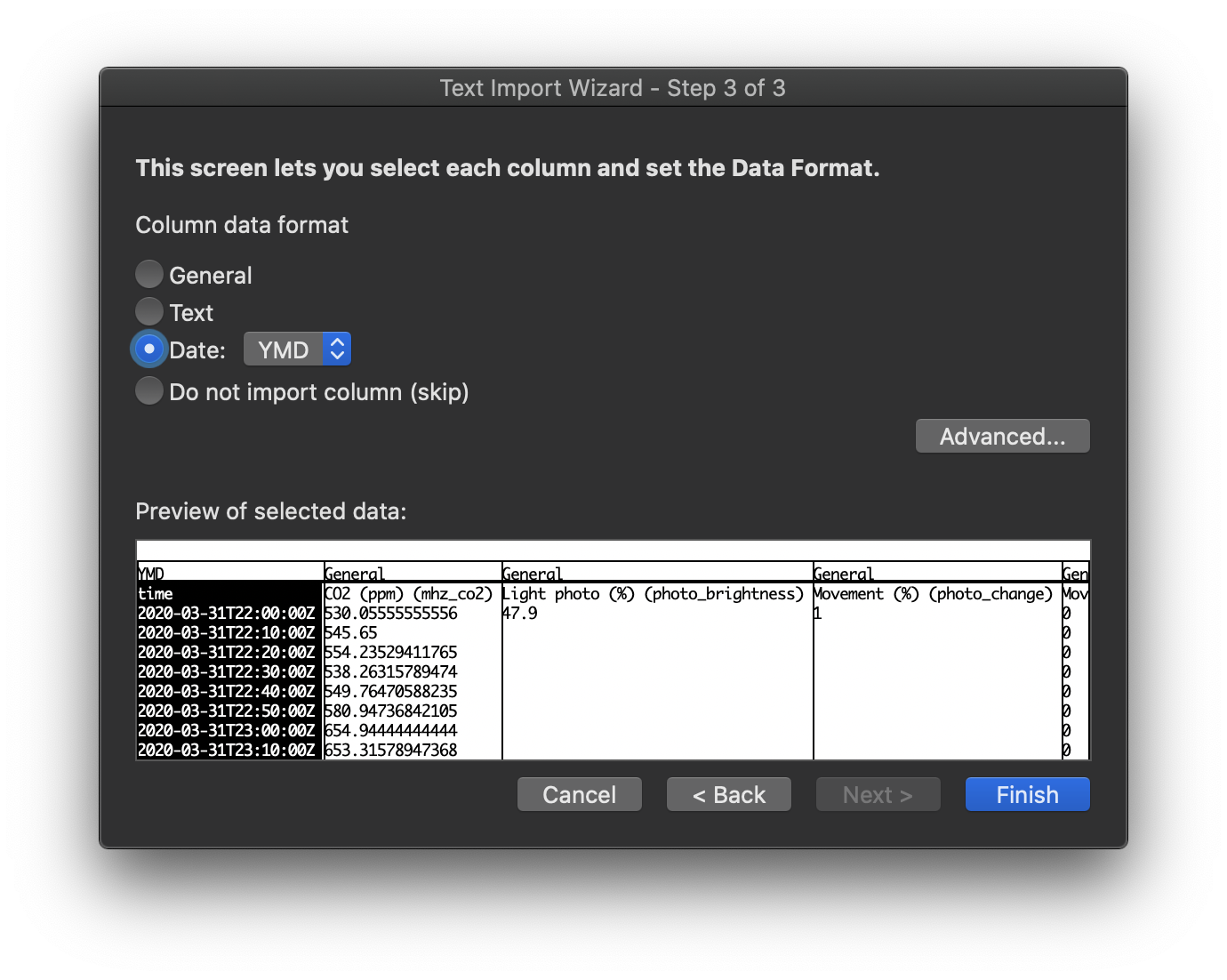
5. Set a period (.) below the decimal separator. Choose your own desired thousandth separator. Press OK.
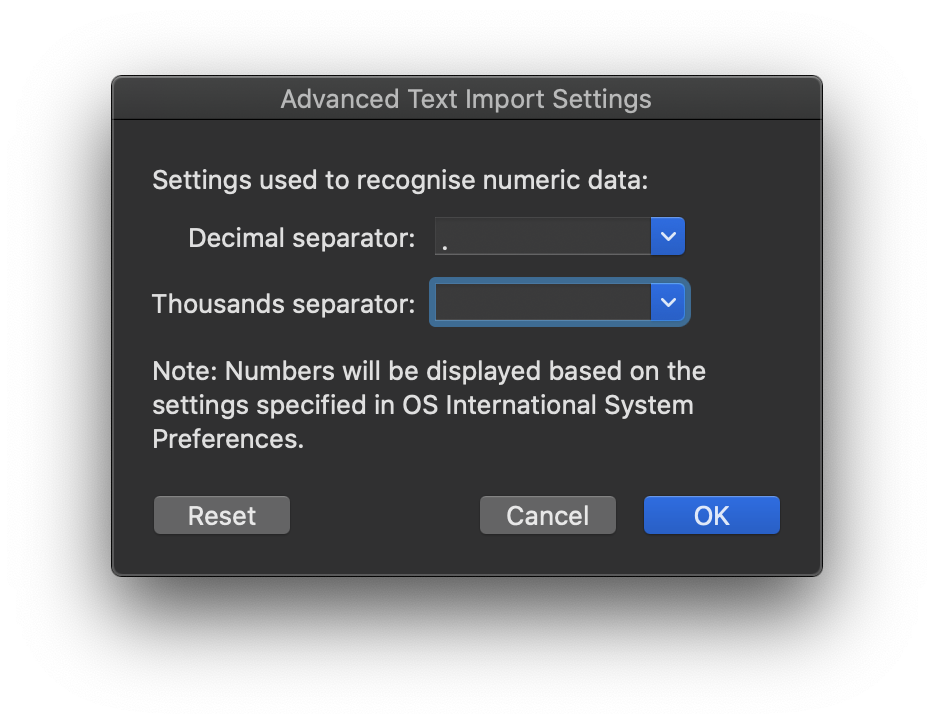
6. Press Finalize/Finish and the data will be interpreted correctly. If you want to make the decimals equal, select the first row of numbers and then press 'Shift - Ctrl - Down Arrow' at the same time to select all the numbers in the tab.
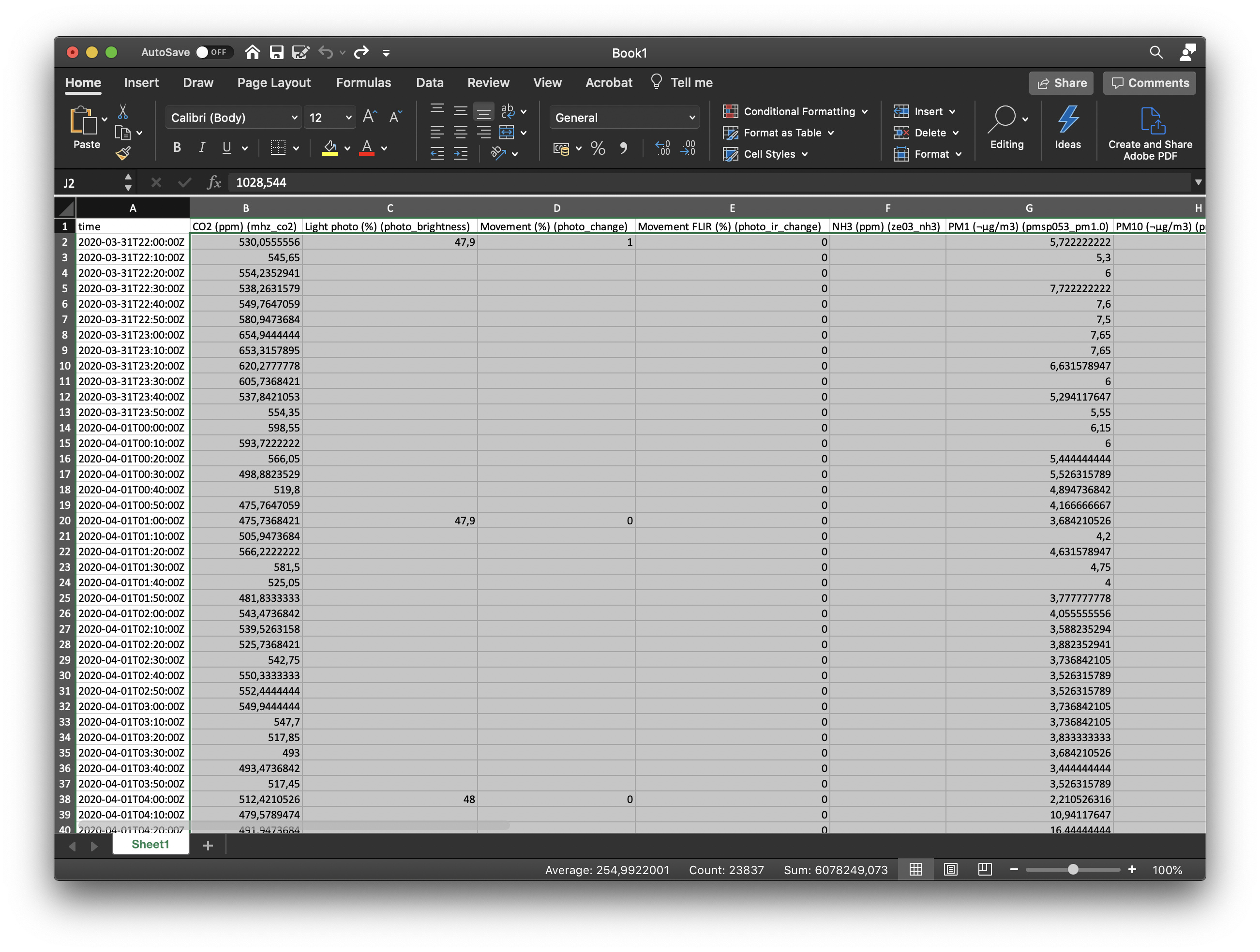
7. Reduce the number of decimal places as desired using the Reduce decimal places heading. (In the middle of the 'Home' toolbar .00->.0)
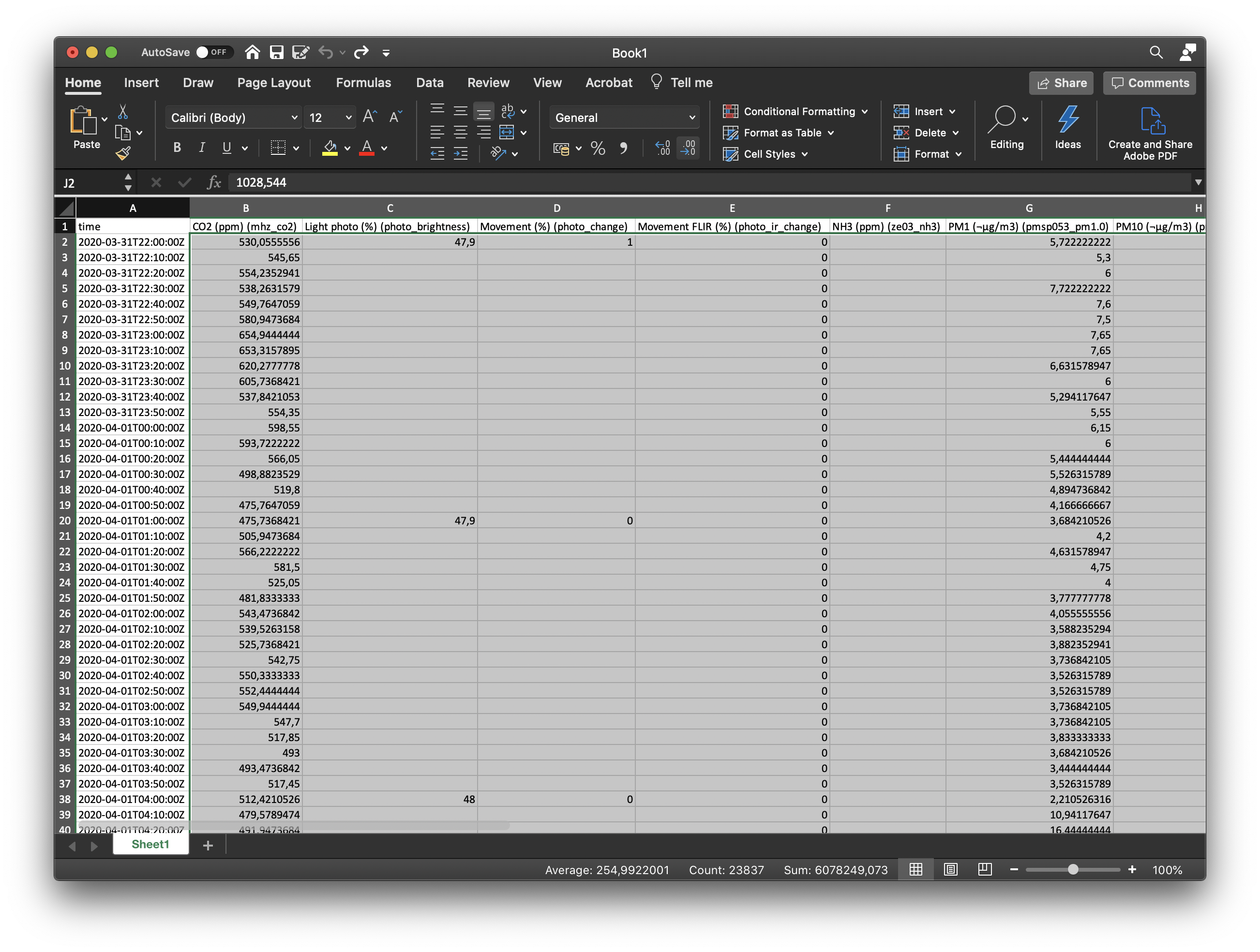
8. ...until you reach the desired number of decimal places.